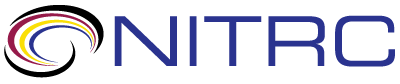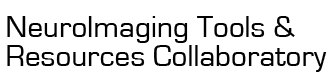nitrc:User Guide - NITRC-CE Installed Packages
From NITRC Wiki
This page has been retired. Please refer to the new NITRC Computational Environment Installed Packages page for current information.
Contents
Current CE Releases
This page has been retired. Please refer to the new NITRC Computational Environment Installed Packages page for current information.
NITRC-CE v.44, AMI ID = ami-c4954ed2
NITRC-CE v.44 HCP, AMI ID = ami-0966c41f
Released March, 2017
Base Linux Package
This page has been retired. Please refer to the new NITRC Computational Environment Installed Packages page for current information.
The NITRC-CE is built upon the NeuroDebian platform (http://neuro.debian.net/). Current linux version is Ubuntu 14.04 LTS (Trusty).
Installed Packages
This page has been retired. Please refer to the new NITRC Computational Environment Installed Packages page for current information.
NITRC-CE is pre-configured with many neuroimaging applications. Installed packages include:
- ants (2.1.0-2~nd14.04+1)
- C-PAC (1.0.1). Use
setup_cpacorsource /usr/local/bin/cpac_env.shat the command line to set up the C-PAC environment. - mricron (0.20140804.1~dfsg.1-1~nd14.04+1)
- mrtrix (0.2.12-1~nd13.10+1+nd14.04+1)
- neurodebian-popularity-contest (0.37.5~nd14.04+1)
- r-base- R statistical package (3.0.2-1ubuntu1) (http://www.r-project.org/)
FSL packages:
- fsl (5.0.9-3~nd14.04+1)
- fsl-5.0-core (5.0.9-3~nd14.04+1)
- fsl-atlases (5.0.7-2)
- fsl-bangor-cerebellar-atlas (5.0.7-2)
- fsl-core (5.0.9-3~nd14.04+1)
- fsl-feeds (5.0.4-1)
- fsl-first-data (5.0.7-2)
- fsl-harvard-oxford-atlases (5.0.7-2)
- fsl-harvard-oxford-cortical-lateralized-atlas (5.0.7-2)
- fsl-jhu-dti-whitematter-atlas (5.0.7-2)
- fsl-juelich-histological-atlas (5.0.7-2)
- fsl-mni-structural-atlas (5.0.7-2)
- fsl-mni152-templates (5.0.7-2)
- fsl-oxford-striatal-atlas (5.0.7-2)
- fsl-oxford-thalamic-connectivity-atlas (5.0.7-2)
- fsl-subthalamic-nucleus-atlas (5.0.7-2)
- fsl-talairach-daemon-atlas (5.0.7-2)
- fslview (4.0.1-7~nd14.04+1)
- fslview-doc (4.0.1-7~nd14.04+1)
AFNI packages:
- afni (16.2.07~dfsg.1-3~nd14.04+1)
- afni-atlases (0.20160822-1)
- afni-common (16.2.07~dfsg.1-3~nd14.04+1)
Python packages:
- connectomeviewer (2.1.0-1)
- ipython (1.2.1-2) (http://ipython.org/)
- python-dicom (0.9.9-1~nd14.04+1) (http://code.google.com/p/pydicom/)
- python-dipy (0.10.1-1~nd14.04+1)
- python-dipy-lib (0.10.1-1~nd14.04+1)
- python-joblib (0.10.3-1~nd14.04+1)
- python-matplotlib (1.3.1-1ubuntu5)
- python-mdp (3.5-1~nd14.04+1)
- python-nibabel (2.1.0-1~nd14.04+1)
- python-nipy (0.4.0+git26-gf8d3149-2~nd14.04+1)
- python-nipype (0.10.0-1~nd14.04+1)
- python-nipype-doc (0.10.0-1~nd14.04+1)
- python-sklearn (0.18.1-1~nd14.04+1)
- python-sklearn-lib (0.18.1-1~nd14.04+1)
Packages in /usr/local/
- 3D Slicer (4.5.0-1)
- DTIPrep (1.2.4)
- freesurfer (5.3.0)
- LONI Pipeline Server (6.2.1)
- S3FS (1.78) (http://s3fs.googlecode.com/)
- SOLAR (8.1.1) (http://solar-eclipse-genetics.org/)
Packages in /usr/
- BrainSuite (16a1)
- Use 'BrainSuite16a' to launch BrainSuite.
- Use 'bdp.sh' to run bdp.
- Known bug: The lower right pane of the main BrainSuite window may fail to display properly over VNC (like Guacamole). This may be mitigated by running BrainSuite over ssh using X forwarding.
NITRC CE Software Inclusion Instructions
We encourage software developers to make their software available for the NITRC-CE. When accepted for inclusion, the NITRC team integrates new submissions into the base NITRC-CE virtual machine release.
The following criteria are used for consideration of inclusion:
- Number of potential users.
- Ease of installation on Linux (Ubuntu 14.04) (NeuroDebian preferred, otherwise, simple install script).
- Availability of installation verification and testing protocol (test scripts and data for validation/verification).
- Configuration details for multiprocessing and/or high-performance options (SGE, Condor, multi-threading, GPU, etc.), if applicable.
If you would like your software to be considered for inclusion in NITRC-CE, please contact our customer liaison at nitrcinfo@nitrc.org.
NITRC-CE Listed on NITRC-R
If your installed package is a registered tool/resource with the NITRC repository (NITRC-R), you may add a logo (![]() ) to your Tool/Resource Summary page that shows that your tool/resource is installed on NITRC-CE. Go to your Admin Tool/Resource Associations page, and declare that your tool/resource "is installed on" NITRC Enhanced Services. (Note: The NITRC team may also do this on your behalf by declaring that NITRC Enhanced Services "has installed" your tool/resource.) This will add the NITRC-CE logo to the bottom right of your Tool/Resource Summary page.
) to your Tool/Resource Summary page that shows that your tool/resource is installed on NITRC-CE. Go to your Admin Tool/Resource Associations page, and declare that your tool/resource "is installed on" NITRC Enhanced Services. (Note: The NITRC team may also do this on your behalf by declaring that NITRC Enhanced Services "has installed" your tool/resource.) This will add the NITRC-CE logo to the bottom right of your Tool/Resource Summary page.
NITRC-CE Known Bugs/Issues
Note: When running a NITRC-CE virtual machine (i.e. through VirtualBox), on some occasions with Windows (Lenovo), you may get a "VT-x/AMD-V hardware acceleration is not available on your system. Your 64-bit guest will fail to detect a 64-bit CPU and will not be able to boot." error message. See the following webpage for the BIOS fix for this: https://support.lenovo.com/us/en/solutions/ht500006