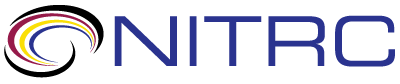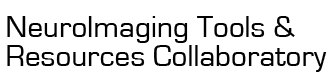help
help > RE: install glitch
Nov 1, 2012 01:11 PM | Greg Book
RE: install glitch
Great!
You can turn off the Notice messages by editing the /etc/php.ini file (as root) and finding the line that starts with "error_reporting = " and change it to this:
To import data, you can place the dicom files in the /nidb/dicomincoming directory. The files themselves need to be in that directory, they can't be in a sub directory. So, you may need to rename files if you have the same filename in different sub directories for your data.
You'll need to make sure the cron job called "parsedicom.pl" is running. This is a program that runs every minute to check the /nidb/dicomincoming directory for new files to import. If the installer got to that point, it should have created a set of cron jobs under the nidb user.
If you login to Webmin, which is http://localhost:10000 , then to System -> Scheduled cron jobs, you should see a list of cron jobs for the nidb user account. Do you see these? If not, we'll need to set them up manually. If they are there, but are disabled, check off the nidb jobs and click Enable Selected Jobs.
If none of this works, you can run it manually by doing the following (as the nidb user)
Let me know how that goes.
You can turn off the Notice messages by editing the /etc/php.ini file (as root) and finding the line that starts with "error_reporting = " and change it to this:
error_reporting = E_ALL & ~E_DEPRECATED &
~E_NOTICE
To import data, you can place the dicom files in the /nidb/dicomincoming directory. The files themselves need to be in that directory, they can't be in a sub directory. So, you may need to rename files if you have the same filename in different sub directories for your data.
You'll need to make sure the cron job called "parsedicom.pl" is running. This is a program that runs every minute to check the /nidb/dicomincoming directory for new files to import. If the installer got to that point, it should have created a set of cron jobs under the nidb user.
If you login to Webmin, which is http://localhost:10000 , then to System -> Scheduled cron jobs, you should see a list of cron jobs for the nidb user account. Do you see these? If not, we'll need to set them up manually. If they are there, but are disabled, check off the nidb jobs and click Enable Selected Jobs.
If none of this works, you can run it manually by doing the following (as the nidb user)
cd /nidb/programs
perl parsedicom.pl
perl parsedicom.pl
Let me know how that goes.
Threaded View
| Title | Author | Date |
|---|---|---|
| Jenifer Juranek | Oct 6, 2012 | |
| Greg Book | Oct 31, 2012 | |
| Jenifer Juranek | Oct 31, 2012 | |
| Greg Book | Nov 1, 2012 | |
| Jenifer Juranek | Nov 1, 2012 | |
| Greg Book | Nov 1, 2012 | |
| Greg Book | Oct 9, 2012 | |
| Jenifer Juranek | Oct 10, 2012 | |
| Greg Book | Oct 11, 2012 | |
| Jenifer Juranek | Oct 11, 2012 | |
| Greg Book | Oct 12, 2012 | |
| Jenifer Juranek | Oct 12, 2012 | |
| Greg Book | Oct 12, 2012 | |
| Jenifer Juranek | Oct 12, 2012 | |
| Greg Book | Oct 14, 2012 | |
| Jenifer Juranek | Oct 18, 2012 | |
| Greg Book | Oct 19, 2012 | |
| Jenifer Juranek | Oct 19, 2012 | |
| Greg Book | Oct 19, 2012 | |
| Jenifer Juranek | Oct 19, 2012 | |
| Greg Book | Oct 19, 2012 | |
| Jenifer Juranek | Oct 19, 2012 | |
| Greg Book | Oct 22, 2012 | |
| Jenifer Juranek | Oct 22, 2012 | |
| Greg Book | Oct 30, 2012 | |
| Jenifer Juranek | Oct 12, 2012 | |
| Greg Book | Oct 12, 2012 | |
| Jenifer Juranek | Oct 12, 2012 | |
| Greg Book | Oct 9, 2012 | |
| Jenifer Juranek | Oct 9, 2012 | |
| Greg Book | Oct 9, 2012 | |