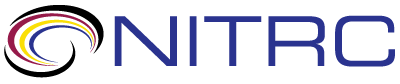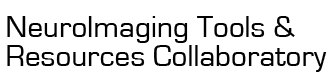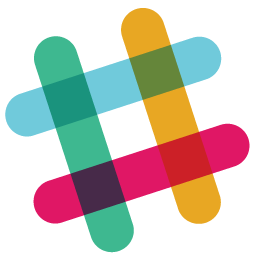user-forum > Use of Atlas and Labels
Showing 1-2 of 2 posts
Jun 23, 2021 05:06 PM | Luis Javier Hernández
Use of Atlas and Labels
Hello, good afternoon.
Thank you very much for the atlases, I am sure they will be of great help to me. Here my question is: is it possible to color the areas using the .label file and how would this be done? I am using ITK-SNAP software and I am not very familiar with it.
I await your prompt reply
Greetings
Luis Javier H.
Thank you very much for the atlases, I am sure they will be of great help to me. Here my question is: is it possible to color the areas using the .label file and how would this be done? I am using ITK-SNAP software and I am not very familiar with it.
I await your prompt reply
Greetings
Luis Javier H.
Jun 23, 2021 10:06 PM | Eszter Agnes Papp
RE: Use of Atlas and Labels
Hello Luis Javier,
Thank you for your interest in the Waxholm Space atlas of the Sprague Dawley rat brain.
Indeed, the .label files make it possible to view the atlas in color. These are text files storing the name, ID, color and transparency of each anatomical label in the atlas (you can check if you open a .label using a plain text editor, e.g. Notepad).
To open the atlas in ITK-SNAP:
1. File - Open Main Image (select one of the MRI images, e.g. WHS_SD_rat_T2star_v1.01.nii.gz)
2. Segmentation - Open Segmentation (select the atlas NIfTI file, e.g. WHS_SD_rat_atlas_v3.nii.gz)
3. Segmentation - Import Label Descriptions (select the .label file)
You can turn labels on and off, change their transparency and color in Segmentation - Label Editor. There are also hotkeys for turning the whole atlas on and off on top of the MRI: S for on/off, A for increasing transparency, D for decreasing transparency (these settings work for all labels at once).
See also http://www.itksnap.org/pmwiki/pmwiki.php?n=Documentation.SNAP3
All the best,
Eszter
Thank you for your interest in the Waxholm Space atlas of the Sprague Dawley rat brain.
Indeed, the .label files make it possible to view the atlas in color. These are text files storing the name, ID, color and transparency of each anatomical label in the atlas (you can check if you open a .label using a plain text editor, e.g. Notepad).
To open the atlas in ITK-SNAP:
1. File - Open Main Image (select one of the MRI images, e.g. WHS_SD_rat_T2star_v1.01.nii.gz)
2. Segmentation - Open Segmentation (select the atlas NIfTI file, e.g. WHS_SD_rat_atlas_v3.nii.gz)
3. Segmentation - Import Label Descriptions (select the .label file)
You can turn labels on and off, change their transparency and color in Segmentation - Label Editor. There are also hotkeys for turning the whole atlas on and off on top of the MRI: S for on/off, A for increasing transparency, D for decreasing transparency (these settings work for all labels at once).
See also http://www.itksnap.org/pmwiki/pmwiki.php?n=Documentation.SNAP3
All the best,
Eszter